How to Convert a Hard Drive from FAT32 to NTFS
convert G: /FS:NTFS
It'll take awhile, but you won't have to re-copy any of your data or reformat the drive.
Sadly, there is no way to convert from NTFS to FAT32—if you want to go back, you'll have to reformat the drive entirely. This trick is still pretty nice, though, as it'll save you from reformatting your drive about half the time. As with all things of this nature, make sure you back up first!
Please like my facebook page to stay updated
Windows: If you use external drives or flash drives often, you've probably reformatted between NTFS and FAT32 tons of times. Here's how to convert a drive FAT32 to NTFS without losing any of your files.
FAT32 and NTFS are the two most common file systems that Windows users have to deal with. NTFS is probably what your regular drive is formatted as, but it isn't great for flash drives or external hard drives that need to interface with Mac and Linux, since Mac and Linux can only read NTFS drives—not write to them. FAT32, on the other hand, is readable and writable in all three OSes. Its only downside is that you can't store files bigger than 4GB on it.
As such, I find myself reformatting my external drives all the time to fit the situation. With just a simple command in Windows, though, you can actually convert a FAT32 drive to NTFS without reformatting entirely (and thus losing all your data). If you want to convert the filesystem without losing your files, just open up a command prompt in administrator mode and then type:
convert G: /FS:NTFS
It'll take awhile, but you won't have to re-copy any of your data or reformat the drive.
Sadly, there is no way to convert from NTFS to FAT32—if you want to go back, you'll have to reformat the drive entirely. This trick is still pretty nice, though, as it'll save you from reformatting your drive about half the time. As with all things of this nature, make sure you back up first!
Please like my facebook page to stay updated
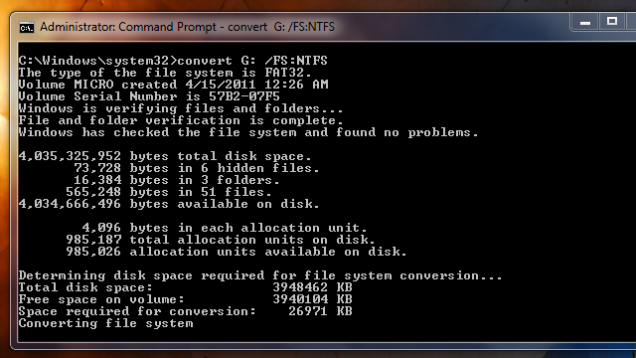
No comments:
Post a Comment